Planning a trip with intermediate destinations
New trip
A trip can be planned with several intermediate destinations.
1. "Navigation"
2. "Map"
3. Move the controller to the left if necessary.
4.  "Guidance"
"Guidance"
5. "Enter new destination"
6. Select the type of destination entry.
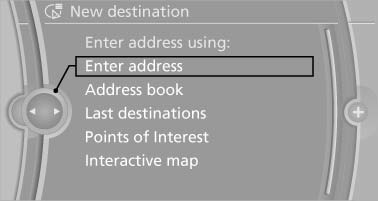
7. Enter the intermediate destination.
8. "Start guidance"
Entering intermediate destinations
For a trip, a max. of 30 intermediate destinations can be entered.
1. "Enter new destination"
2. Select the type of destination entry.
3. Enter the intermediate destination.
4. "Add as another destination"
The intermediate destination is entered in
the destination list and is highlighted.
5. Turn the controller until the intermediate
destination is located in the desired position
in the list.
6. Press the controller.
Starting the trip
1. After all intermediate destinations are entered,
highlight the first destination.
If the second destination, for example, is
highlighted when destination guidance is
started, the first destination is skipped.
2. "Start guidance"
 This symbol marks the active leg of
the
trip.
This symbol marks the active leg of
the
trip.
Store the trip
Up to 30 trips can be stored in the trip list. If necessary, delete existing trips to be able to store new trips.
1. Open "Options".
2. "Store trip"
3. Enter the name.
4. "OK"
Select the stored trip
1. "Navigation"
2. "Stored trips"
3. Select a stored trip.
4. "Start guidance"
Reversing the direction of travel
Intermediate destinations are displayed in reverse order in the list.
1. "Map"
2.  "Guidance"
"Guidance"
3. Open "Options".
4. "Reverse order of trip dest."
Intermediate destination options
1. "Map"
2.  "Guidance"
"Guidance"
3. "Display all trip destinations"
4. Select an intermediate destination.
- "Edit destination"
- "Reposition dest. in the trip": move an intermediate destination to another position in the list.
- "Delete dest. in the trip"
- "Go to next dest. in the trip"
Some options are not available for certain trips.
Delete the stored trip
1. "Stored trips"
2. Highlight the desired trip.
3. Open "Options".
4. "Delete all trips" or "Delete trip"
Open the last trip
1. "Navigation"
2. "Stored trips"
3. "Last trip"
4. "Start guidance"
See also:
Video playback
Country codes
Playback
The video image is displayed on the Control Display
up to a speed of approx. 2 mph/3 km/h; in
some countries, it is only displayed while the
parking brake is set or th ...
Initiating an Emergency Request
1. Press the cover briefly to open it.
2. Press the SOS button until the LED in the
button lights up.
The LED lights up: an Emergency Request
was initiated.
If the situation allows, wait ...
Opening the favorites
If an activated favorite is played back, the following
message appears for approx. 20 seconds:
"Favorite alert!".
"Favorites"
Select the symbol while the message is shown.
...
