Profile management
Opening the profiles
A different profile can be called up than the one associated with the remote control currently in use.
1. "Settings"
2. "Profiles"
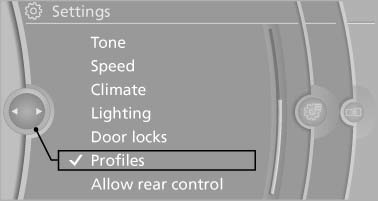
3. Select a profile.
The profile that is opened is assigned to the remote control currently in use.
Renaming profiles
1. "Settings"
2. "Profiles"
The current profile is selected.
3. Open "Options".
4. "Rename current profile"
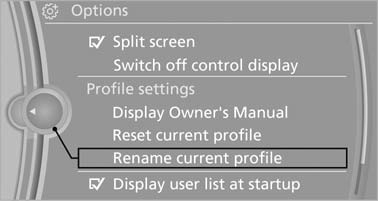
Resetting profiles
The settings of the active profile are reset to their default values.
1. "Settings"
2. "Profiles"
The current profile is selected.
3. Open "Options".
4. "Reset current profile"
Importing profiles
Existing settings and contacts are overwritten with the imported profile.
1. "Settings"
2. "Profiles"
3. "Import profile"
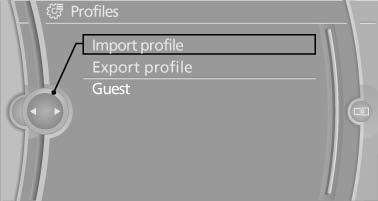
4. USB interface: "USB device"
Exporting profiles
Most settings of the active profile and the saved contacts can be exported.
This can be useful for storing and opening personal settings, for instance if settings are accidentally changed or deleted.
1. "Settings"
2. "Profiles"
3. "Export profile"
4. USB interface: "USB
device"
Using the guest profile
The guest profile can be used to make individual settings without affecting the three Personal Profiles.
This can be useful for drivers who are using the vehicle temporarily and do not have their own profile.
1. "Settings"
2. "Profiles"
3. The current profile is selected.
4. Open "Guest".
5. Create the settings.
Note: the guest profile cannot be renamed.
Display profile list during start
The profile list can be displayed during each start for selecting the desired profile.
1. "Settings"
2. "Profiles"
3. Open "Options".
4. "Display user list at startup"
See also:
Context help - Owner's
Manual to the temporarily
selected function
The relevant information can be opened directly.
Opening during operation via iDrive
To move directly from the application on the
Control Display to the options menu:
1. Press the button or move ...
Information at a glance
Repeatedly pressing the button on the turn signal
lever calls up the following information on the
info display:
Range.
Average fuel consumption.
Average speed.
Date*.
Time of arrival* ...
Securing cargo
Securing cargo
After loading, secure the ski bag and its contents.
Tighten the retaining strap on the tensioning
buckle for this purpose.
Securing the ski bag
Secure the ski bag in this way. ...
