Messages
General information
Whether or not text messages and e-mails from the mobile phone are displayed depends on whether transmission from the mobile phone to the vehicle is supported. Text messages and emails may not be supported by the service provider, or the function may need to be enabled separately. After the mobile phone is first paired, transmission may take several minutes. Messages are only displayed in full length when the vehicle is stationary. Messages from the additional telephone are not transmitted.
Displaying messages
1. "Office"
2. "Messages"
A symbol identifies the type of message.
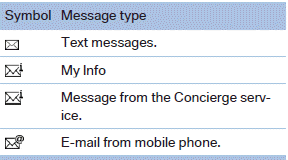
Filtering the message list
The message list can be filtered when more than one type of message exists.
1. "Filter:"
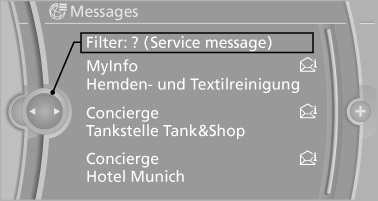
2. Select the type of message.
► "All"
All messages are displayed.
► "E-mail"
Only e-mails from the mobile phone are
displayed.
► "Service message"
Only messages from the BMW Assist
Concierge service and My Info are displayed.
► "Text message"
Only text messages from the mobile phone are displayed.
Deleting messages
Messages from the Concierge service and My Info can be deleted.
Delete a message:
1. "Office"
2. "Messages"
3. Select the desired message.
4. Open "Options".
5. "Delete message"
Delete all messages:
1. "Office"
2. "Messages"
3. Open "Options".
4. "Delete all messages" or"Delete service
messages"
Text messages
Calling the sender of a text message
1. Select the desired message.
2.
 Select the symbol.
Select the symbol.
Saving the sender in the contacts
1. Highlight the desired message.
2. Open "Options".
3. "Store as new contact" or "Add to existing
contact"
Using contact data
Contact data from appointments, tasks, text messages, e-mails and notes can be saved or selected.
Reading the text message out loud
Read the text message out loud, refer to page 221.
My Info
Selecting additional functions
Additional functions are available when a message is selected:
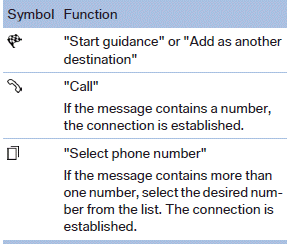
Message from the Concierge service
Storing an address
1. Select the desired message.
2. Open "Options".
3. "Store contact in vehicle"
Selecting additional functions
Additional functions are available when a message is selected:
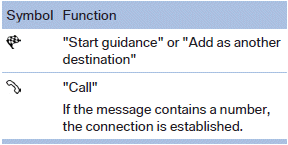
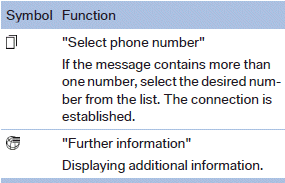
Displaying e-mails
1. "Office"
2. "Messages"
3. Select the desired e-mail.
Displaying e-mail contacts
If the sender and recipient of an e-mail are transmitted by the mobile phone, this information is displayed in the e-mail.
 "Sender/Recipient"
"Sender/Recipient"
If the e-mail addresses are stored in the contacts, the contact is displayed. Select the contact to display details.
If the e-mail addresses are not stored in the contacts, only the e-mail address is displayed.
Using contact data
Contact data from appointments, tasks, text messages, e-mails and notes can be saved or selected.
Deactivating the full display
When an e-mail is opened in the vehicle, the email is fully transmitted to the vehicle. This may result in charges.
1. "Office"
2. "Messages"
3. Open "Options".
4. "Fully download e-mails"
Only a part of the e-mail from the cell phone is loaded into the vehicle.
Reading the e-mail out loud
Read the e-mail out loud.
See also:
Integrated key
Integrated key
Press the button on the back of the remote control,
arrow 1, and pull out the key, arrow 2.
The integrated key fits the following locks:
▷ Driver's door.
▷ Storage c ...
Antilock Brake System ABS
ABS prevents locking of the wheels during braking.
The vehicle remains steerable even during full
brake applications, thus increasing active
safety.
ABS is operational every time you start the ...
Message when the system was not reset
The yellow warning
lamp lights up. A
message appears on the Control Display.
The system detected a wheel change but was
not reset.
Warnings regarding the current tire inflation
pressure are ...
