Address book
Selecting a destination from the address book
1. "Navigation"
2. "Address book"
Contacts with addresses are displayed if these have been checked as destinations from among the Contacts.
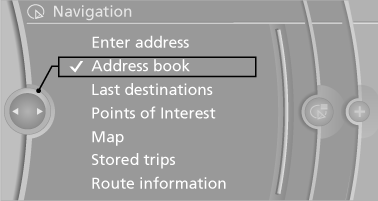
3. Select a contact in the list or, if desired, with
"A-Z search".
4. If necessary, "Business address" or "Home
address"
Storing the destination in the address book
After entering the destination, store the destination in the address book.
1. "Navigation"
2. "Map"
3.  "Guidance"
"Guidance"
4. Open "Options".
5. "Store as new contact" or "Add to existing
contact"
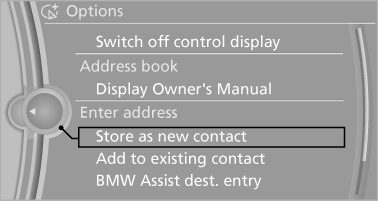
6. Select an existing contact, if available.
7. "Business address" or "Home address"
8. Enter "Last name" and, if applicable, "First
name".
9. "Store in vehicle"
Storing the position
The current position can be stored in the address book.
1. "Navigation"
2. Open "Options".
3. "Store position as contact" or "Add position
to contact"
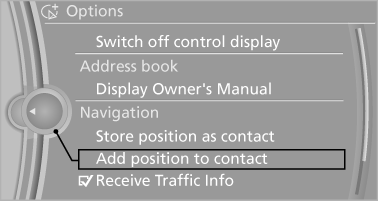
4. Depending on the selection, choose an existing
contact from the list. Select the type
of address and enter the first and last names.
5. "Store in vehicle"
Editing or deleting an address
1. "Navigation"
2. "Address book"
3. Highlight the entry.
4. Open "Options".
5. "Edit in Contacts" or "Delete entry"
Using the home address as the destination
The home address must be stored.
1. "Navigation"
2. "Address book"
3. "Home"
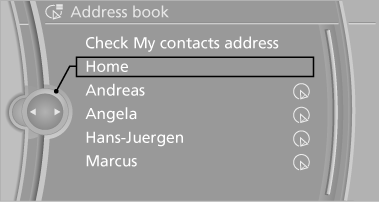
4. "Start guidance"
See also:
Example: playing back a CD
1. Switch on the Entertainment sound output
if necessary.
2. Press the button on the steering
wheel.
3. ЫC D and multimediaЛ
The medium last played is played back.
4. ЫC D track ...Л e.g., CD t ...
Safety
Active head restraints, two-row side curtain airbags, front airbags and
side-impact airbags for the front seats are all standard. So is an electronic
stability system, antilock brakes and traction ...
General information
The cargo area can be enlarged by folding down
the rear seat backrest.
The rear seat backrest is divided at a ratio of 40Ц
20Ц40.
Danger of pinching
Before folding down the rear seat backrests ...
