My contacts
General information
List of all contacts stored in the vehicle.
Displaying contacts
1. "Contacts"
2. "My contacts"
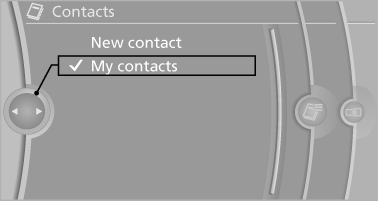
All contacts are listed in alphabetical order. Depending on the number of contacts, an A-Z search is offered
A symbol indicates the storage location of the contacts:
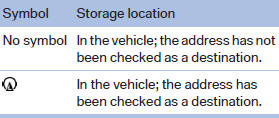
Editing a contact
1. Select the desired contact.
2. "Edit contact"
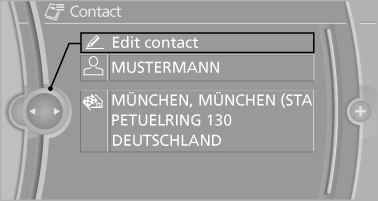
3. Change the entries.
4. Move the controller to the left.
5. "Yes"
Selecting the contact as a navigation destination
1. Select the desired contact.
2. Select the address.
3. "Start guidance" or "Add as another
destination"
Checking the address as a destination
An address that is to be used for destination guidance must match the navigation data contained in the vehicle. The address can be checked for this purpose.
1. Select the desired contact and highlight the
address.
2. "Options" Open.
3. "Check as destination"
4. Correct and store the address if necessary
Selecting the sorting order of the names
Names can be displayed in a different order.
1. "My contacts"
2. "Options" Open.
3. "Display: last, first name" or "Display: first,
last name"
Exporting/importing contacts
Contacts can be exported and imported via the Personal Profile
Deleting contacts
1. "My contacts"
2. Highlight the contact.
3. "Options" Open.
4. "Delete contact" or "Delete all contacts"
See also:
BMW X5 xDrive50i: BMW's Twin-Turbocharged V-8.
The new BMW X5 xDrive50i takes its place as the flagship of the X5 family,
yielding 400 horsepower at 5,500 rpm and 450 lb-ft of torque at 1,750 - 4,500
rpm from its twin-turbocharged 4.4 liter V- ...
Fold-out position of the wipers
Fold-out position of the wipers
Required when changing the wiper blades or
under frosty conditions, for example.
1. Switch off the ignition.
2. Under frosty conditions, ensure that the
wiper bl ...
Filtering traffic bulletins
You can set which traffic bulletins appear on the
map.
1. "Navigation"
2. "Map"
3. Open "Options".
4. "Traffic Info categories"
5. Select the desired cat ...
