Bluetooth audio
At a glance
▷ Music files on external devices such as audio devices or mobile phones can be played back via Bluetooth.
Use of a mobile phone as an audio source.
▷ The sound is output on the vehicle loudspeakers.
▷ The volume of the sound output is dependent on the device. If necessary, adjust the volume on the device.
▷ Up to four external devices can be paired with the vehicle.
Requirements
▷ The device is suitable. Information under www.bmwusa.com/bluetooth.
▷ The device is ready for operation.
▷ The ignition is switched on.
▷ Bluetooth is activated on the vehicle, and on the device.
▷ Bluetooth presettings must be made on the device, such as for a connection without confirmation or visibility; refer to the device operating instructions.
▷ A number with at least four and a maximum of 16 digits is defined as the Bluetooth passkey.
It is only required once for pairing.
Pairing and connecting
 Pairing a device
Pairing a device
To avoid becoming distracted and posing an unnecessary hazard both to your own vehicle's occupants and to other road users, only pair the device while the vehicle is stationary.
1. "CD/Multimedia".
2. "Bluetooth® (audio)".
3. If necessary, "Bluetooth® audio".
4. "Add new phone"
The Bluetooth name of the vehicle is displayed.
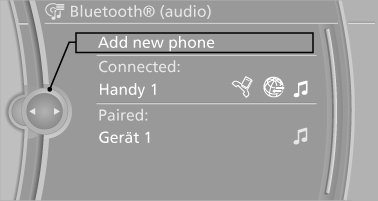
5. Perform additional steps on the device, refer to the device operating instructions: e.g.
search for or connect the Bluetooth device or a new device.
The Bluetooth name of the vehicle appears on the device display.
6. Select the Bluetooth name of the vehicle on the device display.
Prompt via iDrive or the device to enter the same Bluetooth passkey.
7. Enter the passkey and confirm.
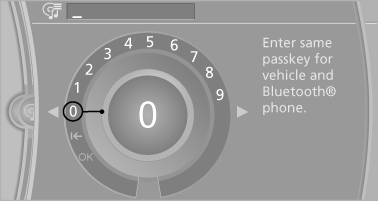
8. Select the desired functions with which the device is to be connected, e.g. "Audio".
9. "OK"
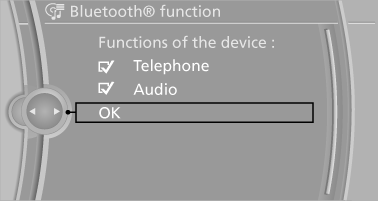
If pairing was successful, the device is displayed as connected.
White symbol  : the device is active
as an audio
source.
: the device is active
as an audio
source.
If pairing was unsuccessful: What to do if...
Connecting a specific device
A device that has already been paired can be connected as an active audio source.
Connecting is not possible when data is exchanged via a mobile phone connected via Bluetooth.
Requirements
If necessary, activate the audio connection of the desired device from the list of paired devices.
1. "CD/Multimedia".
2. "Bluetooth® (audio)".
3. If necessary, "Bluetooth® audio".
4. Select the desired device from the list of paired devices.
5. "Options" Open.
6. "Configure phone".
7. "Audio".
8. "OK"
Connecting the device
1. "CD/Multimedia".
2. "Bluetooth® (audio)".
3. If necessary, "Bluetooth® audio".
4. Select the desired device from the list of paired devices.
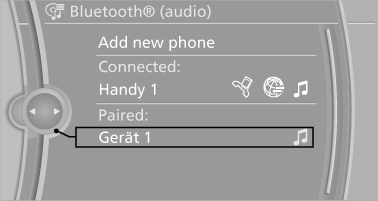
White symbol  : the device is
active as an audio
source.
: the device is
active as an audio
source.
Playback
General information
▷ The display of music track information depends on the device.
▷ Operation can takes place on the device or iDrive.
▷ Playback is interrupted when data is exchanged via a mobile phone connected via Bluetooth.
Starting playback
1. Connect the device.
2. "CD/Multimedia".
3. "External devices".
4. Select the symbol.
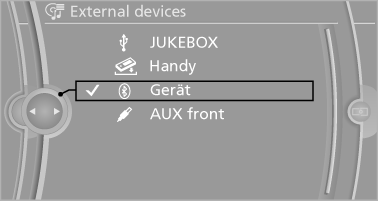
5. Select the desired track from the list, if necessary.
Playback menu
Depending on the particular device, some of the functions may not be available.
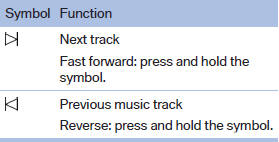
Disconnecting the audio connection
1. "CD/Multimedia".
2. "Bluetooth® (audio)".
3. Highlight the desired device.
4. Open "Options".
5. "Configure phone"
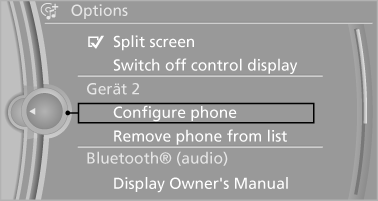
6. "Audio".
7. "OK"
Unpairing a device
1. "CD/Multimedia".
2. "Bluetooth® (audio)".
3. If necessary, "Bluetooth® audio".
4. Highlight the device that is to be unpaired.
5. Open "Options".
6. "Remove phone from list"
What to do if...
Information on suitable devices can be found at www.bmwusa.com/bluetooth.
Suitable mobile phones.
The device is not supported by the vehicle.
▷ Perform a software update, if needed.
The device could not be paired or connected.
▷ Do the Bluetooth passkeys on the device and the vehicle match? Enter the same passkey on the device and via iDrive.
▷ Did it take longer than 30 seconds to enter the passkey? Repeat the pairing procedure.
▷ Are too many Bluetooth devices connected to the device or vehicle? Delete connections with other devices if necessary.
▷ Is the mobile phone in power-save mode or does it have only a limited remaining battery life? Charge the mobile phone in the snapin adapter or via the charging cable.
▷ Depending on the mobile phone, it is possible that only one device can be connected to the vehicle. Unpair the connected device from the vehicle and pair and connect only one device.
▷ The device no longer reacts? Switch the device off and on again.
▷ Repeat the pairing procedure.
Music cannot be played back.
▷ Start the program for playing back music data on the device and select a track on the device if necessary.
▷ Switch the radio off and on again.
Music files can only be played back softly.
▷ Adjust the volume settings on the device.
Playback is disturbed when buttons are pressed or by other messages on the device.
▷ Switch off the button tones and other signal tones on the device.
Playback is interrupted by a telephone call or traffic bulletin and is not resumed automatically.
▷ Switch the radio off and on again.
Playback is not possible if the mobile phone is connected both via Bluetooth Audio and via the extended connectivity of the music player in the mobile phone.
▷ Disconnect one of the two connections; for example, disconnect the audio connection, and restart playback.
If all points in this list have been checked and the required function is still not available, please contact the hotline or service center.
See also:
Navigation
This chapter contains various examples of how
the navigation system can guide you reliably to
your destination. ...
Connecting
Connecting
1 Connections for audio/video cables. Watch
the colors of the sockets when connecting.
Yellow socket: video
White socket: audio on left
Red socket: audio on right
2 Power supply ...
BMW EfficientDynamics: BMW 5-Series increasing the lead.
BMW EfficientDynamics technologies are featured in appropriate combinations
on each model, including features such as Brake Energy Regeneration, Electric
Power Steering, a gearshift point indicato ...
