Audio playback
Selecting the track using the button
 Press the button repeatedly
until the
desired track is played.
Press the button repeatedly
until the
desired track is played.
Selecting a track via iDrive
Audio CDs
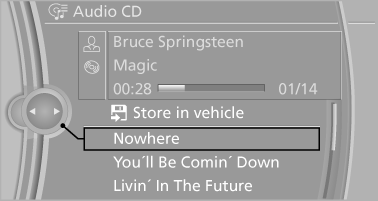
Select the desired track to begin playback.
CDs/DVDs with compressed audio files
Depending on the data, some letters and numbers of the CD/DVD may not be displayed correctly.
1. Select the directory if necessary.
To go up a level in the directory: move the controller to the left.

2. Select the desired track to begin playback.
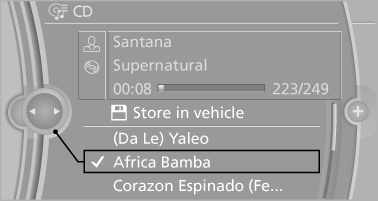
Displaying information on the track
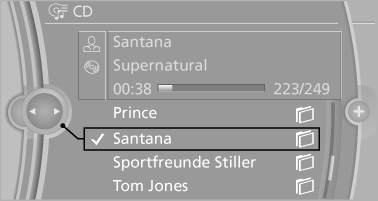
If information about a track has been stored, it is displayed automatically:
▷ Interpret.
▷ Album track.
▷ Number of tracks on the CD/DVD.
▷ File name of track.
Random playback
1. "CD/Multimedia".
2. "CD/DVD".
3. Select the desired CD or DVD.
4. "Options" Open.
5. "Random"
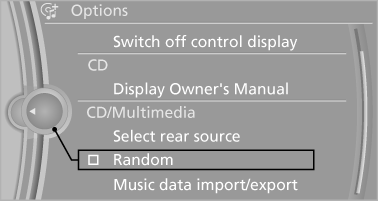
All tracks of the CD/DVD are played back in random order.
Fast forward/reverse
 Press and hold the button.
Press and hold the button.
Automatic repeat
The selected CDs or DVDs are repeated automatically.
See also:
Vehicle equipment
All standard, country-specific and optional
equipment that is offered in the model series is
described in this chapter. Therefore, equipment
is also described that is not available in a vehicle,
e ...
The concept
This system projects important information into
the driver's field of vision, e.g., the speed.
In this way, the driver can get information without
averting his or her eyes from the road. ...
At a glance
1 Function bar
2 Route section with traffic obstruction
3 Traffic sign for traffic obstruction
4 Planned route
5 Current location
6 Upper status field
7 Lower status field
Lines in the map
S ...
