Planning a trip with intermediate destinations
New trip
A trip can be planned with several intermediate destinations.
1. "Navigation"
2. "Map"
3. Move the controller to the left if necessary.
4. "Guidance"
5. "Enter new destination"
6. Select the type of destination entry.
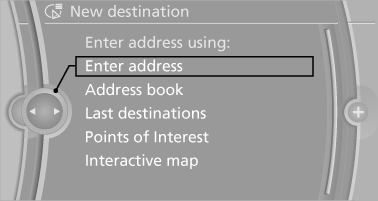
7. Enter the intermediate destination.
8. "Start guidance"
Entering intermediate destinations
A maximum of 30 intermediate destinations can be entered for one trip.
1. "Enter new destination".
2. Select the type of destination entry.
3. Enter the intermediate destination.
4. "Add as another destination".
The intermediate destination is entered in the destination list and is highlighted.
5. Turn the controller until the intermediate destination is located in the desired position in the list.
6. Press the controller.
Starting the trip
1. After all intermediate destinations are entered, highlight the first destination.
If the second destination, for example, is highlighted when destination guidance is started, the first destination is skipped.
2. "Start guidance".
 This symbol marks the active leg
of the
trip.
This symbol marks the active leg
of the
trip.
Storing a trip
Up to 30 trips can be stored in the trip list. If necessary, delete existing trips to be able to store new trips.
1. Open "Options".
2. "Store trip".
3. Enter the name.
4. "OK"
Selecting a stored trip
1. "Navigation".
2. "Stored trips".
3. Select a stored trip.
4. "Start guidance"
Reversing the direction of travel
Intermediate destinations are displayed in reverse order in the list.
1. "Map".
2.  "Guidance".
"Guidance".
3. Open "Options".
4. "Reverse order of trip dest."
Intermediate destination options
1. "Map".
2.  "Guidance".
"Guidance".
3. "Display all trip destinations".
4. Select an intermediate destination.
▷ "Edit destination".
▷ "Reposition dest. in the trip": move an intermediate destination to another position in the list.
▷ "Delete dest. in the trip".
▷ "Go to next dest. in the trip".
Some options are not available for certain trips.
Deleting a stored trip
1. "Stored trips".
2. Highlight the desired trip.
3. Open "Options".
4. "Delete all trips" or "Delete trip"
Calling up the last trip
1. "Navigation".
2. "Stored trips".
3. "Last trip".
4. "Start guidance"
See also:
Distance
Selecting a distance
Adjust the distance according to the traffic
and weather conditions; otherwise, there is the
danger of an accident occurring. Maintain the
prescribed safety distance.
...
Concierge service
General information
The BMW Assist Concierge service offers information
on events, gas stations or hotels, and
provides phone numbers and addresses. Hotels
can be booked directly by the BMW Ass ...
Closing the hood
Let the hood drop from a height of approx. 16 in/
40 cm and push down on it to lock it fully.
The hood must audibly engage on both sides.
Hood open when driving
If you see any signs that the h ...
