Destination entry by map
Selecting the destination
1. "Navigation"
2. "Map"
The current position of the vehicle is indicated
on the map.
3.  "Interactive map"
"Interactive map"
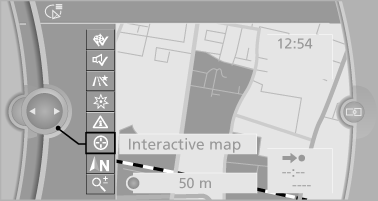
4. Select the destination with crosshairs.
▷ To change the scale: turn the controller.
▷ To shift the map: move the controller in the required direction.
▷ To shift the map diagonally: move the controller in the required direction and turn it.
Specifying the street
If the system does not recognize a street, one of the following is displayed:
▷ The name of a street nearby.
▷ The county.
▷ The coordinates of the destination.
Additional functions
Additional functions are available on the interactive map after the controller is pressed.
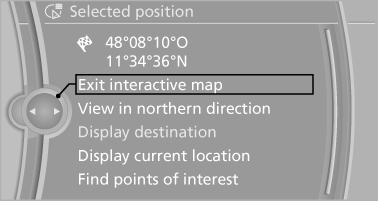
▷  Select the symbol.
Select the symbol.
"Start guidance" or "Add as another destination".
▷ "Exit interactive map": return to the map view.
▷ "View in northern direction" or "View in driving direction".
▷ "Display destination": the map section around the destination is displayed.
▷ "Display current location": the map section around your current location is displayed.
▷ "Find points of interest": the search for special destinations is started.
See also:
Storage compartments in the cargo area
Left storage compartment
A storage compartment is located on the left
side.
Net
Small objects can be stowed in the net on the
left side.
Right storage compartment
Located on the right side is ...
Opening the list of traffic bulletins
1. "Navigation"
2. "Map"
3. "Traffic
Info"
First, traffic bulletins for the calculated route
are displayed.
The traffic bulletins are sorted by their distance
...
Service and Warranty Information Booklet for US models and Warranty and
Service Guide Booklet for Canadian models
Please consult your Service and Warranty Information
Booklet for US models and Warranty and
Service Guide Booklet for Canadian models for
additional information on service requirements.
Mainten ...
