Address book
Selecting a destination from the address book
1. "Navigation".
2. "Address book".
Contacts with addresses are displayed if
these have been checked as destinations.
If the mobile phone does not display the
contacts with addresses, they must first be
checked as a destination.
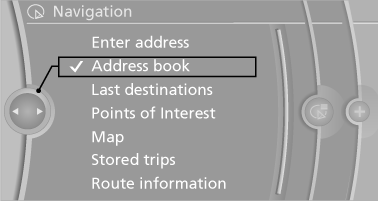
3. Select a contact in the list or, if desired, with
"A-Z search".
4. "Business address" or "Home address"
Storing the destination in the address book
After entering the destination, store the destination in the address book.
1. "Navigation"
2. "Map"
3.  "Guidance"
"Guidance"
4. "Options" Open.
5. "Store as new contact" or "Add to existing
contact"
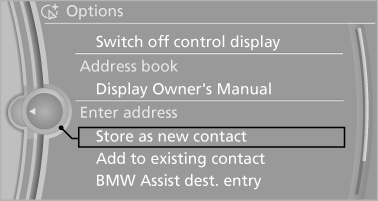
6. Select an existing contact, if available.
7. "Business address" or "Home address"
8. Enter "Last name" and, if necessary, "First
name".
9. "Store in vehicle"
Storing the position
The current position can be stored in the address book.
1. "Navigation".
2. "Options" Open.
3. "Store position as contact" or "Add position
to contact"
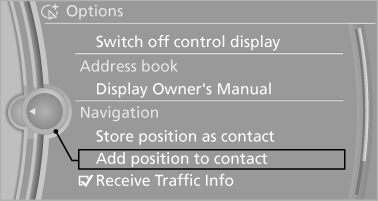
4. Depending on the selection, choose an existing
contact from the list. Select the type
of address and enter the first and last names.
5. "Store in vehicle"
Editing or deleting an address
1. "Navigation"
2. "Address book"
3. Highlight the entry.
4. "Options" Open.
5. "Edit in Contacts" or "Delete entry"
Using the home address as the destination
The home address must be stored. Specify the home address.
1. "Navigation"
2. "Address book"
3. "Home"
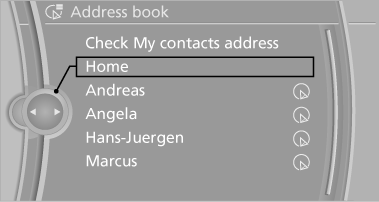
4. "Start guidance"
See also:
Connecting electrical devices
Sockets
The lighter socket can be used as a socket for
electrical equipment while the engine is running
or when the ignition is switched on. The total
load of all sockets must not exceed 140 wa ...
Radio ready state
Individual electrical consumers can operate.
The time and the external temperature are displayed
in the instrument cluster.
Radio ready state is switched off automatically:
▷ When the remot ...
Short commands for the voice activation system
For instructions on the voice activation system.
Having the possible spoken commands read aloud: {Voice commands}
The following short commands are for vehicles with the voice activation system.
Th ...
