Compressed audio files
Playback
1. Select the directory if necessary.
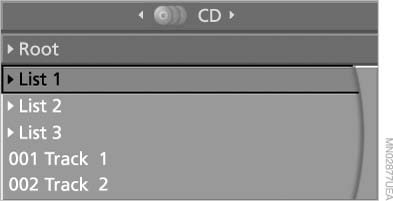
Select the directory if necessary
2.  Press the button.
Press the button.
3. Select a track.
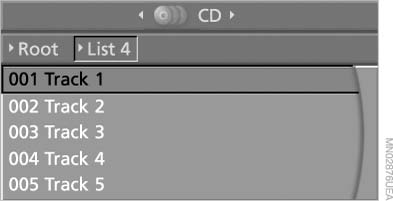
Select a track
4.  Press the button.
Press the button.
5. Select "Play".
6.  Press
the button.
Press
the button.
To change the directory:
1. Select the directory.
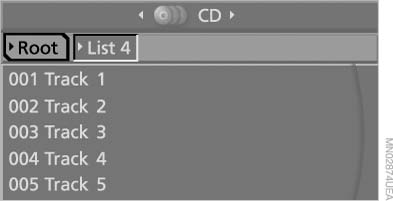
Select the directory
2.  Press the button.
Press the button.
Settings and playback functions for compressed audio files
1. Select a track.
2. Press the button.
Press the button.
3. Make the settings with the remote control:
▷ "Tone":
▷ "Treble / Bass" and "Balance": separately
adjustable for the left and right
headphones and the infrared headphones.
▷ "Reset": the settings are reset to the default
values.
▷ "Pause": stop and continue playback.
▷ "Scan directory": briefly sample the tracks
in the current directory.
▷ "Scan all": briefly sample all tracks.
▷ "Random directory": play the tracks in the
current directory in a random sequence.
▷ "Random all": play all tracks in a random sequence.
▷ "Repeat track": repeat the selected track.
▷ "Repeat directory": repeat the tracks in the
current directory.
▷ "Details": display any stored information on
the current track.
To exit from the menu:
 Press the buttons on the remote
control.
Press the buttons on the remote
control.
See also:
Vehicle equipment
All standard, country-specific and optional
equipment that is offered in the model series is
described in this chapter. Therefore, equipment
is also described that is not available in a vehicle,
e ...
Six generations of the BMW 3-Series: The success story of a global
trendsetter
If there is such a thing as a quintessential BMW, it is without doubt the BMW
3-Series. The 3-Series is everything a sports sedan should be, and for years it
has stood undisputed at the summit of ...
Opening
During opening, the trunk lid pivots back and up.
Ensure that adequate clearance is available before
opening.
Opening from the outside
Opening from the outside
▷ Press the button on the ...
