Audio playback
Selecting the track using the button
 Press the button for the appropriate direction
as often as necessary until the
desired track is played back.
Press the button for the appropriate direction
as often as necessary until the
desired track is played back.
Selecting the track using the iDrive
Audio CDs

Audio CDs
Select the desired track to begin playback.
CDs/DVDs with compressed audio files
Depending on the data, some letters and numbers of the CD/DVD may not be displayed correctly.
1. Select the directory if necessary.
To change to a higher level directory: move the controller to the left.
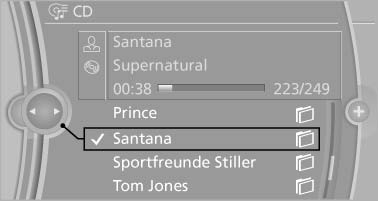
Select the directory if necessary
2. Select the desired track to begin playback
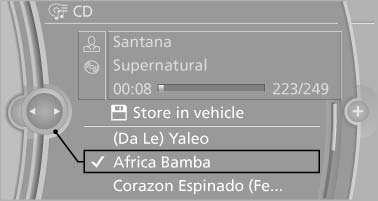
Select the desired track to begin playback
Displaying information on the track
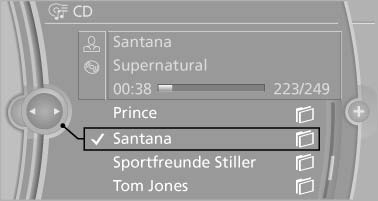
Displaying information on the track
If information about a track has been stored, it is displayed automatically:
▷ Interpret.
▷ Album track.
▷ Number of tracks on the CD/DVD.
▷ File name of track.
Random playback
1. "CD/Multimedia"
2. "CD/DVD"
3. Select the desired CD or DVD.
4. Open "Options".
5. "Random"
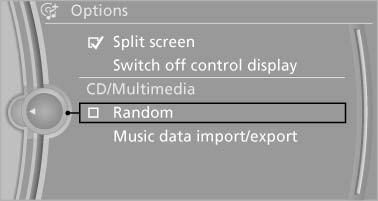
Random
CDs/DVDs with compressed audio files: all tracks within the selected directory are played in random order.
Random mode is switched off when the audio source is changed and the ignition is switched off.
Fast forward/reverse
 Press and hold the
button
Press and hold the
button
Automatic repeat
The selected CDs/DVDs are repeated automatically.
See also:
Cargo cover
Pull out the cargo cover, arrow 1, and hook both
sides into the brackets, arrow 2.
Hook the cargo cover on both sides
Hook the cargo cover on both sides to prevent
damaging the cover.◄
...
Arming and disarming the alarm
system
When you lock or unlock the vehicle, either with
the remote control or at the door lock, the alarm
system is armed or disarmed at the same time.
Door lock and armed alarm system
Unlocking via th ...
Parking lamps
Switch position
: the vehicle lamps light
up on all sides, e.g., for parking.
Do not use the parking lamps for extended periods;
otherwise, the battery may become discharged ...
